- Видео 4 474
- Просмотров 503 785 245
thenewboston
Добавлен 4 фев 2008
Tons of sweet computer related tutorials and some other awesome videos too!
Prompt Engineering for Beginners - Tutorial 18 - Building Your Own ChatGPT
OpenAI Docs: platform.openai.com/docs/introduction
Anthropic Docs: docs.anthropic.com/claude/docs
PromptLayer: promptlayer.com/
DevSprout: ruclips.net/user/devsprout
Source Code: github.com/buckyroberts/AI-Playground
Anthropic Docs: docs.anthropic.com/claude/docs
PromptLayer: promptlayer.com/
DevSprout: ruclips.net/user/devsprout
Source Code: github.com/buckyroberts/AI-Playground
Просмотров: 3 633
Видео
LLM Application Development - Tutorial 5 - Long Term Memory
Просмотров 4,9 тыс.Месяц назад
OpenAI Docs: platform.openai.com/docs/introduction Anthropic Docs: docs.anthropic.com/claude/docs PromptLayer: promptlayer.com/ DevSprout: ruclips.net/user/devsprout Source Code: github.com/buckyroberts/AI-Playground
LLM Application Development - Tutorial 4 - Routing
Просмотров 2,5 тыс.Месяц назад
OpenAI Docs: platform.openai.com/docs/introduction Anthropic Docs: docs.anthropic.com/claude/docs PromptLayer: promptlayer.com/ DevSprout: ruclips.net/user/devsprout Source Code: github.com/buckyroberts/AI-Playground
LLM Application Development - Tutorial 3 - RAG
Просмотров 2,9 тыс.Месяц назад
OpenAI Docs: platform.openai.com/docs/introduction Anthropic Docs: docs.anthropic.com/claude/docs PromptLayer: promptlayer.com/ DevSprout: ruclips.net/user/devsprout Source Code: github.com/buckyroberts/AI-Playground
LLM Application Development - Tutorial 2 - Evaluations
Просмотров 1,8 тыс.Месяц назад
OpenAI Docs: platform.openai.com/docs/introduction Anthropic Docs: docs.anthropic.com/claude/docs PromptLayer: promptlayer.com/ DevSprout: ruclips.net/user/devsprout Source Code: github.com/buckyroberts/AI-Playground
LLM Application Development - Tutorial 1 - Introduction
Просмотров 10 тыс.Месяц назад
OpenAI Docs: platform.openai.com/docs/introduction Anthropic Docs: docs.anthropic.com/claude/docs PromptLayer: promptlayer.com/ DevSprout: ruclips.net/user/devsprout Source Code: github.com/buckyroberts/AI-Playground
Prompt Engineering for Beginners - Tutorial 17 - Anthropic Claude 3
Просмотров 13 тыс.2 месяца назад
OpenAI Docs: platform.openai.com/docs/introduction Anthropic Docs: docs.anthropic.com/claude/docs PromptLayer: promptlayer.com/ DevSprout: ruclips.net/user/devsprout Source Code: github.com/buckyroberts/AI-Playground
Prompt Engineering for Beginners - Tutorial 16 - Anthropic
Просмотров 36 тыс.3 месяца назад
OpenAI Docs: platform.openai.com/docs/introduction Anthropic Docs: docs.anthropic.com/claude/docs PromptLayer: promptlayer.com/ DevSprout: ruclips.net/user/devsprout Source Code: github.com/buckyroberts/AI-Playground
Prompt Engineering for Beginners - Tutorial 15 - Evaluation Pipeline
Просмотров 25 тыс.3 месяца назад
OpenAI Docs: platform.openai.com/docs/introduction Anthropic Docs: docs.anthropic.com/claude/docs PromptLayer: promptlayer.com/ DevSprout: ruclips.net/user/devsprout Source Code: github.com/buckyroberts/AI-Playground
Prompt Engineering for Beginners - Tutorial 14 - Creating Prompt Templates
Просмотров 7 тыс.4 месяца назад
OpenAI Docs: platform.openai.com/docs/introduction Anthropic Docs: docs.anthropic.com/claude/docs PromptLayer: promptlayer.com/ DevSprout: ruclips.net/user/devsprout Source Code: github.com/buckyroberts/AI-Playground
Prompt Engineering for Beginners - Tutorial 13 - Embeddings
Просмотров 27 тыс.4 месяца назад
OpenAI Docs: platform.openai.com/docs/introduction Anthropic Docs: docs.anthropic.com/claude/docs PromptLayer: promptlayer.com/ DevSprout: ruclips.net/user/devsprout Source Code: github.com/buckyroberts/AI-Playground
Prompt Engineering for Beginners - Tutorial 12 - Large Text Summarizer
Просмотров 66 тыс.5 месяцев назад
OpenAI Docs: platform.openai.com/docs/introduction Anthropic Docs: docs.anthropic.com/claude/docs PromptLayer: promptlayer.com/ DevSprout: ruclips.net/user/devsprout Source Code: github.com/buckyroberts/AI-Playground
Prompt Engineering for Beginners - Tutorial 11 - Image Variation
Просмотров 24 тыс.5 месяцев назад
OpenAI Docs: platform.openai.com/docs/introduction Anthropic Docs: docs.anthropic.com/claude/docs PromptLayer: promptlayer.com/ DevSprout: ruclips.net/user/devsprout Source Code: github.com/buckyroberts/AI-Playground
Prompt Engineering for Beginners - Tutorial 10 - Image Generation
Просмотров 36 тыс.5 месяцев назад
OpenAI Docs: platform.openai.com/docs/introduction Anthropic Docs: docs.anthropic.com/claude/docs PromptLayer: promptlayer.com/ DevSprout: ruclips.net/user/devsprout Source Code: github.com/buckyroberts/AI-Playground
Prompt Engineering for Beginners - Tutorial 9 - Scoring
Просмотров 25 тыс.6 месяцев назад
OpenAI Docs: platform.openai.com/docs/introduction Anthropic Docs: docs.anthropic.com/claude/docs PromptLayer: promptlayer.com/ DevSprout: ruclips.net/user/devsprout Source Code: github.com/buckyroberts/AI-Playground
Prompt Engineering for Beginners - Tutorial 8 - Prompt Templates
Просмотров 14 тыс.6 месяцев назад
Prompt Engineering for Beginners - Tutorial 8 - Prompt Templates
Prompt Engineering for Beginners - Tutorial 7 - New OpenAI Updates
Просмотров 8 тыс.6 месяцев назад
Prompt Engineering for Beginners - Tutorial 7 - New OpenAI Updates
Prompt Engineering for Beginners - Tutorial 6 - PromptLayer
Просмотров 24 тыс.7 месяцев назад
Prompt Engineering for Beginners - Tutorial 6 - PromptLayer
Prompt Engineering for Beginners - Tutorial 5 - Function Calling
Просмотров 38 тыс.7 месяцев назад
Prompt Engineering for Beginners - Tutorial 5 - Function Calling
Prompt Engineering for Beginners - Tutorial 4 - Creating a Code Review Assistant
Просмотров 24 тыс.7 месяцев назад
Prompt Engineering for Beginners - Tutorial 4 - Creating a Code Review Assistant
Prompt Engineering for Beginners - Tutorial 3 - Having a Continuous Conversation
Просмотров 30 тыс.7 месяцев назад
Prompt Engineering for Beginners - Tutorial 3 - Having a Continuous Conversation
Prompt Engineering for Beginners - Tutorial 2 - Accepting User Input with Granny
Просмотров 28 тыс.7 месяцев назад
Prompt Engineering for Beginners - Tutorial 2 - Accepting User Input with Granny
Prompt Engineering for Beginners - Tutorial 1 - Introduction to OpenAI API
Просмотров 130 тыс.7 месяцев назад
Prompt Engineering for Beginners - Tutorial 1 - Introduction to OpenAI API
Creating a Social Network with ChatGPT
Просмотров 10 тыс.9 месяцев назад
Creating a Social Network with ChatGPT
Python and React - Live Coding 15 - Boring Empty States
Просмотров 3,6 тыс.9 месяцев назад
Python and React - Live Coding 15 - Boring Empty States
Python and React - Live Coding 14 - Hussus Fee UI Update
Просмотров 2,5 тыс.9 месяцев назад
Python and React - Live Coding 14 - Hussus Fee UI Update
Python and React - Live Coding 13 - Sending Invitations with ChatGPT
Просмотров 3,2 тыс.10 месяцев назад
Python and React - Live Coding 13 - Sending Invitations with ChatGPT
Python and React - Live Coding 12 - Creating Orders
Просмотров 3,2 тыс.10 месяцев назад
Python and React - Live Coding 12 - Creating Orders
Python and React - Live Coding 11 - Managing Our Addresses
Просмотров 2,1 тыс.10 месяцев назад
Python and React - Live Coding 11 - Managing Our Addresses
Python and React - Live Coding 10 - Adding Products to Our Cart
Просмотров 2,1 тыс.10 месяцев назад
Python and React - Live Coding 10 - Adding Products to Our Cart









Discord invite not working anymore can you please fix it?.
I missed bucky alot, thanks for the c++ tutorials
Thanks for the tutorial! In which video do you put the database in a RDS?
Anyone from 2024?
ugh 😩 and this is where I am lost. proof of work makes sense as how that's counted as currency. there is actual wattage of power being used to calculate something. but proof of stake goes ooof over my head right now. maybe I just need to sleep on it and watch this specific video again
why did we all collectively think of the newboston at about the same time? I watched his videos in 2010 / 2011 to learn c#
END
crystal clear concept explanation... Thank u brother..
Thank you for knowledge 😄. (Yes I left the comment after 11 years of video.)
very nicely explained...
your a big idiot
Really helpfull, thanks man
it really cool your teaching method is pretty cool best
Almost 10 years later, still valid...thank you!
Totally worth it in 2024 if you wanna learn javaFx It was hard to find this playlist, all other courses use scene builder. Also liked the teaching method! Thanks ;)
2024 and you still amazing
@1:00 The term "Tranny" is a derogatory slur used to refer to transgender people, often specifically transgender women. It's considered offensive and disrespectful
@14:10 how does the parent method handle the default case, when you return it with super ?
9years later, this guys helps
The worst mistake a man can do about women is to assume that their behavior has reasons.
Didn't css variables exist 10 years ago?
I used 2 ESP32 (which manage WiFi 6) one as station and the other as access point and when I try this attack it doesn’t work because of id replication or something like that. Even with my smartphone connected to esp32 access point. Wtf ?
this was very helpful tysm
5:42 this is why I use Mac 😄 Btw, great series, thank you!
Explanation: Data Structures: Three arrays (trackTitles, trackArtists, trackDurations) store the details of each track. trackCount keeps track of how many tracks have been added to the playlist. Main Method: Initializes the playlist with some tracks. Displays the playlist. Provides a simple menu for user interaction to play all tracks, play a specific track, or exit the program. AddTrack Method: Adds a new track to the playlist if the playlist is not full. DisplayPlaylist Method: Displays all tracks in the playlist. PlayAllTracks Method: Plays all tracks sequentially by calling PlayTrack for each track. PlaySpecificTrack Method: Prompts the user to enter a track number and plays the specified track if the number is valid. PlayTrack Method: Simulates playing a track by printing its details and using System.Threading.Thread.Sleep to wait for the track's duration. This program covers the essential functionality of a simple music player using primitive data types in Visual Basic. It ensures clarity in code structure and user interaction.
Module PrimitiveDataTypesProgram Sub Main() ' Integer data type Dim myInteger As Integer = 10 Console.WriteLine("Integer: " & myInteger) ' Double data type Dim myDouble As Double = 3.14 Console.WriteLine("Double: " & myDouble) ' Boolean data type Dim myBoolean As Boolean = True Console.WriteLine("Boolean: " & myBoolean) ' Character data type Dim myChar As Char = "A" Console.WriteLine("Character: " & myChar) ' String data type Dim myString As String = "Hello, World!" Console.WriteLine("String: " & myString) ' Wait for user input before closing the console window Console.ReadLine() End Sub End Module
Module HelloWorld Sub Main() ' Print Hello, World! to the console Console.WriteLine("Hello, World!") ' Wait for user input before closing the console window Console.ReadLine() End Sub End Module
how study guide: in visual basic dmv permit test
Module PermitTestStudyApp Sub Main() ' Define questions and answers Dim questions As String() = { "What is the minimum age for obtaining a learner's permit?", "What does a red traffic light mean?", "What should you do if you see a stop sign?" } Dim options As String(,) = { {"A. 14 years", "B. 15 years", "C. 16 years", "D. 18 years"}, {"A. Slow down", "B. Stop", "C. Yield", "D. Go"}, {"A. Slow down", "B. Stop completely", "C. Yield", "D. Speed up"} } Dim answers As Char() = {"B"c, "B"c, "B"c} Dim userAnswers(questions.Length - 1) As Char ' Loop through each question For i As Integer = 0 To questions.Length - 1 Console.WriteLine(questions(i)) For j As Integer = 0 To options.GetLength(1) - 1 Console.WriteLine(options(i, j)) Next Console.Write("Enter your answer (A, B, C, or D): ") userAnswers(i) = Console.ReadLine().ToUpper()(0) Next ' Display results Dim score As Integer = 0 Console.WriteLine(vbCrLf & "Results:") For i As Integer = 0 To questions.Length - 1 If userAnswers(i) = answers(i) Then Console.WriteLine($"Question {i + 1}: Correct") score += 1 Else Console.WriteLine($"Question {i + 1}: Incorrect (Correct answer: {answers(i)})") End If Next Console.WriteLine(vbCrLf & $"Your score: {score} out of {questions.Length}") ' Wait for user input before closing the console window Console.WriteLine("Press Enter to exit...") Console.ReadLine() End Sub End Module
Writing "Hello, World!" in Visual Basic Using a For Loop In this example, we will write a simple Visual Basic program that outputs "Hello, World!" multiple times using a For loop. This example will help you understand how loops work in Visual Basic. Step-by-Step Guide Set Up the Development Environment: Install Visual Studio: Make sure Visual Studio is installed on your computer. Open Visual Studio: Launch Visual Studio to start creating your new project. Create a New Project: New Project Dialog: Click on Create a new project from the start screen. Select Project Template: Choose Console App (.NET Framework) or Console App (.NET Core). Configure Project: Name your project (e.g., HelloWorldLoopApp), choose a location to save it, and click Create. Write the Code: Code Editor: Visual Studio will open the code editor with a basic template for your console application. Main Method: Locate the Sub Main() method, which is the entry point of your application. Here is an example code that prints "Hello, World!" five times using a For loop: vb Module Module1 Sub Main() ' Loop to print "Hello, World!" 5 times For i As Integer = 1 To 5 Console.WriteLine("Hello, World!") Next ' Wait for user input before closing the console window Console.ReadLine() End Sub End Module Running the Application: Build and Run: Click the Start button (green play button) at the top of Visual Studio or press F5 to build and run the application. Output: The console window will appear displaying "Hello, World!" five times. Explanation of the Code Module Module1: Defines a module named Module1, which is a container for the Main subroutine. Sub Main(): The Main subroutine is the entry point of the application. For i As Integer = 1 To 5: This For loop initializes the variable i to 1 and runs the loop as long as i is less than or equal to 5. After each iteration, i is incremented by 1. Console.WriteLine("Hello, World!"): Inside the loop, this line of code prints "Hello, World!" to the console. Next: Marks the end of the For loop block. Console.ReadLine(): This line pauses the program execution and waits for the user to press Enter, allowing you to see the console output before the window closes. Outcome By following these steps, you will create a Visual Basic program that prints "Hello, World!" multiple times using a For loop. This exercise helps you understand the basics of loops in Visual Basic and how to use them to repeat actions in your programs.
work and compile there different way to write im usung the online compiler to practice
Writing a "Hello, World!" program is a classic introduction to any programming language, including Visual Basic. This summary covers the essential steps to create a simple console application that outputs "Hello, World!" using Visual Studio.
Writing a "Hello, World!" program is a classic introduction to any programming language, including Visual Basic. This summary covers the essential steps to create a simple console application that outputs "Hello, World!" using Visual Studio.
Key Steps Covered in the Tutorial Creating a New Project: Open Visual Studio: Start Visual Studio and select Create a new project. Select Project Template: Choose Windows Forms App (.NET Framework) from the list of templates. Configure Project: Name your project (e.g., FirstWindowsApp), select a location to save it, and click Create. Designing the Form: Form Designer: You will see a blank form (Form1) in the designer window. Adding Controls: From the Toolbox, drag and drop various controls onto the form, such as Button, Label, and TextBox. Setting Properties: Use the Properties window to customize the controls. For example, change the Text property of the button to "Click Me". Writing Code: Event Handling: Double-click the button to create an event handler for the button click event. Adding Functionality: Write code within the event handler to specify what happens when the button is clicked. For example, you can update the text of a label or display a message box. Example code: vb Public Class Form1 Private Sub Button1_Click(sender As Object, e As EventArgs) Handles Button1.Click Label1.Text = "Hello, World!" End Sub End Class Running the Application: Build and Run: Click the Start button (green play button) at the top of Visual Studio or press F5. Testing: A window will appear displaying your form. Interact with the form to see your code in action, such as clicking the button to update the label. Key Concepts Introduced Integrated Development Environment (IDE): Using Visual Studio to create, design, and run applications. Windows Forms: Creating a graphical user interface with forms and controls. Controls and Properties: Understanding and customizing different controls like buttons, labels, and text boxes. Event Handling: Writing code to handle user interactions with the controls. Basic Syntax and Structure: Learning the basic syntax of Visual Basic and understanding the structure of a Windows Forms application. Outcome By the end of the tutorial, you will have successfully created a simple Windows Forms application that responds to user input. This foundational knowledge sets the stage for developing more complex applications and further exploring Visual Basic programming. The hands-on experience of designing a form and writing code provides a practical understanding of how to build interactive applications in Visual Basic.
Summary of Visual Basic Tutorial 3: Creating Your First Windows Forms Application In Visual Basic Tutorial 3, you will learn how to create your first Windows Forms application using Visual Studio. This tutorial covers the essential steps for designing a basic graphical user interface (GUI) and writing simple code to interact with user inputs.
Step-by-Step Guide to Installing Visual Studio 2010 Obtaining Visual Studio 2010: Purchase or Download: If you have a physical copy of Visual Studio 2010, ensure you have the installation DVD. Alternatively, you can download an installer from an authorized Microsoft distributor or the official Microsoft website if available. System Requirements: Before installation, check that your computer meets the minimum system requirements for Visual Studio 2010. Installation Process: Insert the DVD or Run the Installer: If you are using a physical copy, insert the DVD into your computer. If you downloaded the installer, locate the file and double-click it to begin the installation process. Start Installation: The setup wizard will launch. Click Install Microsoft Visual Studio 2010 to start the installation process. Choosing Installation Options: Select Features: You will be prompted to choose which features of Visual Studio 2010 you wish to install. You can select the default features or customize the installation based on your needs. For Visual Basic development, ensure that the Visual Basic feature is selected. Set Installation Path: Choose the directory where you want Visual Studio 2010 to be installed or accept the default path. Installation Steps: License Agreement: Read and accept the license agreement to proceed. Prerequisites: The installer will check and install any necessary prerequisites. This may include the .NET Framework and other components. Installation Progress: The installation process will begin, and you will see a progress bar. This may take some time, depending on the speed of your computer and the features you selected. Completion: Once the installation is complete, you will see a confirmation screen. Click Finish to exit the setup wizard. Launching Visual Studio 2010: First Launch: After installation, you can launch Visual Studio 2010 from the Start menu or by double-clicking the Visual Studio 2010 icon on your desktop. Initial Setup: On the first launch, Visual Studio may prompt you to choose your default environment settings. Select Visual Basic Development Settings to optimize the IDE for Visual Basic programming. Post-Installation Steps Registering Visual Studio: If prompted, complete the registration process by following the on-screen instructions. Registration may be required to activate the software. Updating Visual Studio: It’s a good practice to check for updates after installation. Go to Help > Check for Updates to ensure you have the latest patches and updates. Exploring the IDE: Familiarize yourself with the Visual Studio 2010 interface. Key components include the Solution Explorer, Properties window, Toolbox, and Code Editor. Creating Your First Project: Start a new project by going to File > New > Project. Select Windows Forms Application under the Visual Basic templates to create a simple Windows application. Summary Installing Visual Studio 2010 is a straightforward process involving obtaining the software, running the installer, selecting desired features, and completing the installation. Once installed, Visual Studio 2010 provides a robust environment for developing Visual Basic applications. The next step after installation is to explore the IDE and start creating your first projects, setting the foundation for more advanced programming tasks.
Visual Basic Tutorial 2: Installing Visual Studio 2010 This tutorial guides you through the process of installing Visual Studio 2010, a popular Integrated Development Environment (IDE) used for developing applications in Visual Basic. Visual Studio 2010 provides a comprehensive set of tools for building Windows applications, web applications, and more.
Steps Covered in the Tutorial: Installing Visual Studio: Guidance on downloading and installing Visual Studio, specifically recommending the Community edition for free access. Creating a New Project: Instructions on starting a new Windows Forms App (.NET Framework) project, naming it (e.g., HelloWorldApp), and setting up the development environment. Designing the Form: Introduction to the Visual Studio designer window. Adding controls like a Button and a Label from the Toolbox to the form. Setting Properties: Customizing the properties of the controls, such as changing the button's text to "Click Me" and clearing the label's initial text. Adding Code: Detailed steps on creating an event handler for the button click event. Writing code to change the label's text to "Hello, World!" when the button is clicked. Running the Program: Instructions on building and running the application within Visual Studio. Testing the application to ensure that clicking the button updates the label's text. Key Concepts Introduced: Integrated Development Environment (IDE): Familiarization with Visual Studio, the primary tool for Visual Basic development. Controls: Understanding how to use common controls like buttons and labels in a Windows Forms application. Properties: Learning to modify control properties through the Properties window. Event Handling: Introduction to writing event handlers to respond to user actions, such as button clicks. Basic Syntax: Exposure to Visual Basic syntax and structure, including classes, subroutines, and property manipulation. Outcome By the end of the tutorial, learners will have created a functional Windows Forms application that responds to user input. This foundational knowledge sets the stage for more complex programming tasks in Visual Basic, providing a solid starting point for further exploration and learning.
The first Visual Basic tutorial is designed to introduce beginners to the basics of creating a simple Windows Forms application using Visual Studio. The tutorial walks through the process of building a "Hello, World!" application, providing a hands-on approach to understanding the Visual Basic programming environment and essential concepts.
Oh yeah, we're gonna get hired baby!
Still the best in 2024.
Awesome tutorial
Simplified
its sunday 11:54 pm , 26 th may 2024 i completed the whole playlist feeling so good !!!!
مرحبا سيدي لدي سؤال واحد ماهو تخصصك في هذا المجاا هل انت مبرمج كودنك ام هندس برمجيات وشكرا لمجهودك
these tutorials are pure gold
can u also teach how to make projects and games in java like how to implement oop concepts in real life projects???
hi one doubt logical operator is not working in while loop ,i use "or" condition but its not working
@thenewboston You have made the best lessons on introductory java (and OOP as well regardless of language) that I have seen in months of study. Seriously great teacher.
No Kotlin Version ?